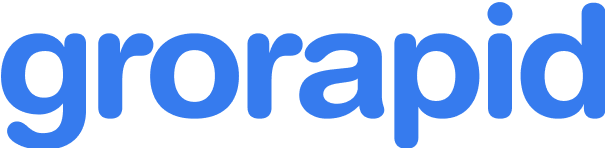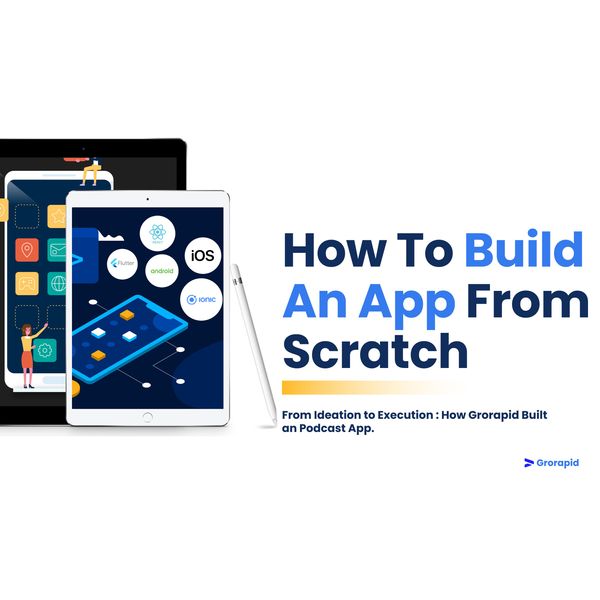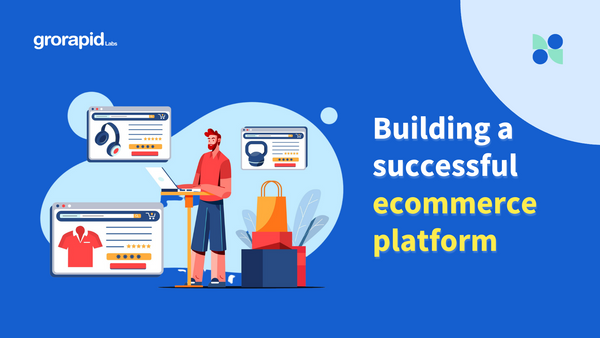Migrating from WordPress to Shopify: A step-by-step guide
Choosing the right platform for your business is important in today's digital world. WordPress and Shopify are two big names in the industry, each with their unique set of capabilities and functions. While WordPress is a flexible content management system, that has once been the preferred platform for bloggers and content creators. On the other hand, Shopify is an advanced e-commerce platform developed exclusively for businesses that want to sell things online.
In this blog, we will walk you through the process of migrating from WordPress to Shopify, highlighting the benefits of Shopify and explaining why migrating may be the best choice for your business.
WordPress vs. Shopify: Understanding their roles
WordPress
WordPress is generally considered the foundation of content management, it powers millions of websites throughout the world. It is an adaptable platform that can be customized to fulfill various requirements, including personal blogs to big company websites. WordPress is well-known for its adaptability and offers a wide range of themes and plugins, which makes it very easy to use.
Shopify
Shopify, on the other hand, is a dedicated e-commerce platform that promotes online selling. It offers a streamlined and user-friendly experience for businesses that wish to launch an online store. Shopify eases the process of creating and developing an online store with a wide variety of built-in features and a comprehensive app marketplace.
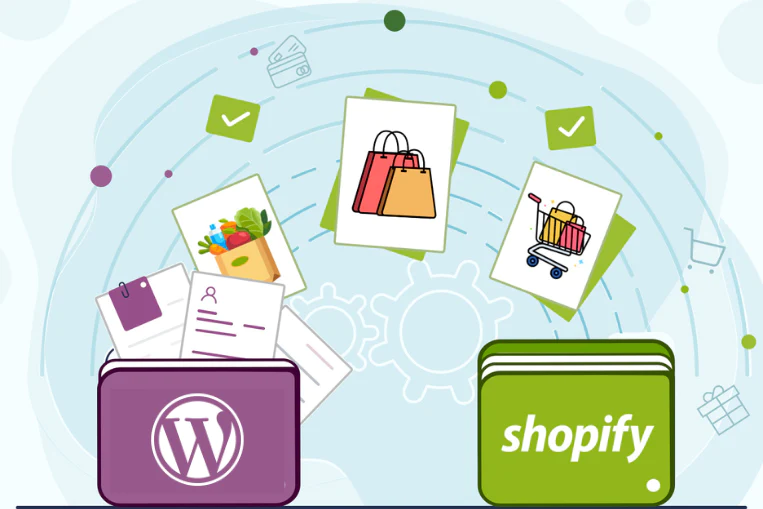
The advantages of Shopify over WordPress
1. E-Commerce expertise
Shopify is a platform built for e-commerce businesses at scale. Its features and functionalities are designed to create a seamless online buying experience, which might be difficult to achieve with WordPress.
2. User-friendly interface
Shopify's user-friendly UI and simple navigation make it accessible to users of all technical levels. This allows you to concentrate on expanding your business rather than managing difficult technicalities.
3. Built-in security
Shopify prioritizes security, ensuring that your online store is safe from attackers. You may operate without worries because of SSL certification, secure payment methods, and regular interval security updates.
4. Scalability
Shopify easily adapts to your business as it grows. It provides a variety of plans and features to organizations of all sizes, ensuring that you have the resources you require to be successful.
Why should you migrate to Shopify from WordPress?
1. Streamlined e-commerce experience
If selling things online is your main objective, Shopify's e-commerce-focused features provide a more simplified experience than the more generalized WordPress platform.
2. Reduced technical load
You don't have to worry about organizing, safety, or technological updates when you use Shopify. Because of this, you can spend more time and resources on your company.
3. Enhanced performance
The architecture of Shopify is optimized for online retail, leading to faster loading times and a more pleasant customer experience. This can result in improved conversion rates and eventually, higher revenue for your business.
Are you having some doubts about whether you should migrate your business to Shopify or not? Schedule a call with us to get expert advice.
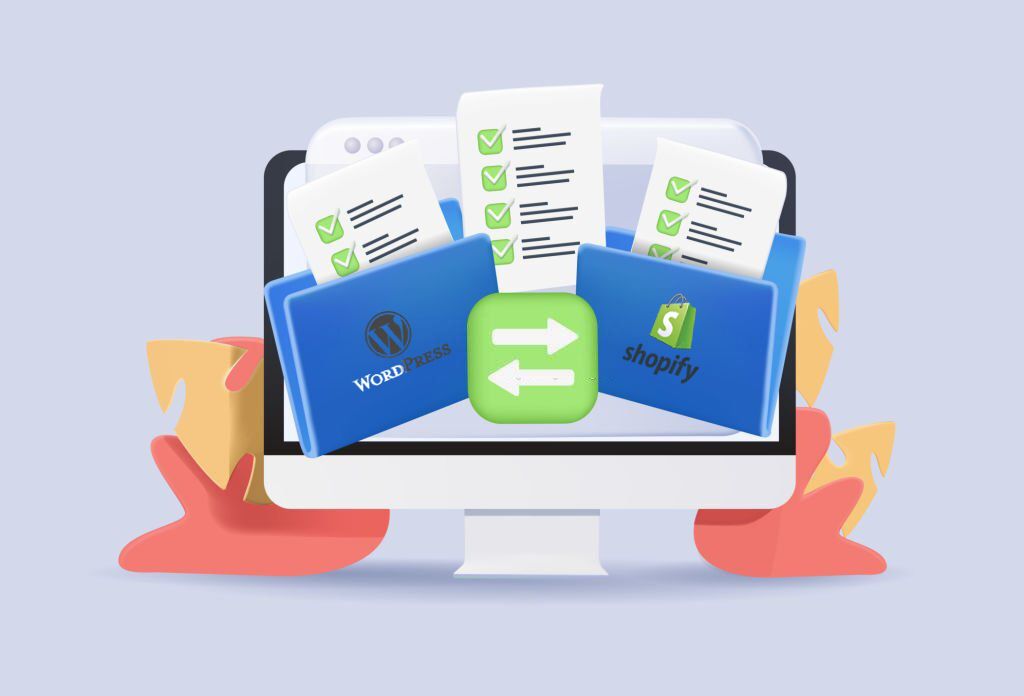
Step-by-step guide: Migrating from WordPress to Shopify
Migrating from WordPress to Shopify is a strategic move that can transform your business. While WordPress is a diverse content management system, Shopify is a specific e-commerce platform that allows for seamless online selling. This step-by-step guide will help you through the process, guaranteeing a smooth transfer while making the best possible use of Shopify's specific e-commerce tools.
Step 1: Backup your WordPress website
Before making any major changes, it's crucial to create a comprehensive backup of your WordPress website. This is your safety net, ensuring that you have a copy of all your content, images, files, and databases.
Why backing up is essential
1. Data integrity: It protects against loss of data or damage during migration.
2. Fallback option: In the case of unexpected problems or issues, you can return to the previous state.
3. Peace of mind: Knowing that your data is secure gives you peace of mind during the migrating process.
How to backup your WordPress website
1. Use a plugin: WordPress offers different types of backup plugins like UpdraftPlus and BackupBuddy. You just have to install and configure a plugin to perform a complete backup of your website.
2. Manual backup: If you prefer manual control over the plugin, you should access your hosting cPanel or FTP and download all files. Export your database via phpMyAdmin.
3. Cloud services: Utilize cloud services like Google Drive or Dropbox to store a copy of your backup securely.
Step 2: Set up your Shopify store
Creating a Shopify account
1. Visit Shopify: Go to Shopify's official website and click "Start free trial."
2. Enter your details: Fill in the required information - store name, email address, and password.
3. Store name: Choose a unique name that shows your brand identity.
4. Complete registration: Follow the process given there to complete the registration process.
Selecting a plan
1. Choose a plan: Shopify offers various plans as per your different business needs. Select the one that aligns with your requirements.
2. Enter payment information: Provide billing details to activate the plan you have chosen.
Step 3: Choose a theme and customize your Shopify store
1. Access theme section: In your Shopify admin panel, navigate to the 'Online Store' section and click 'Themes.'
2. Explore themes: Navigate through the available themes and choose one that matches your brand.
3. Install theme: Click 'Install' to apply the selected theme to your store.
Customizing your theme
1. Theme editor: Access the 'Theme Editor' to make customizations.
2. Edit sections: Modify sections like header, footer, product pages, etc.
3. Preview and publish: Preview changes before making them live.
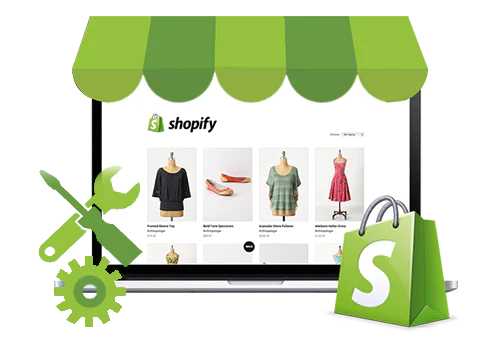
Step 4: Configure your Shopify settings
General settings
1. Store details: Set up your store's name, address, and contact information.
2. Currency and language: Choose the currency and primary language for your store.
3. Time zone: Select the appropriate time zone for correct scheduling.
Payment and shipping settings
1. Set up payment gateways: Integrate payment gateways like PayPal, Stripe, etc.
2. Configure shipping: Define shipping zones, rates, and methods.
3. Tax configuration: Make the tax settings based on your location and business requirements.
Step 5: Add products to your Shopify store
Manual product entry
1. Access products: In your Shopify admin panel, go to 'Products' and click 'Add Product.'
2. Enter product details: Provide product name, description, images, price, and other related information.
3. Save product: Click 'Save' to add the product to your store.
Bulk product import
1. CSV import: Prepare a CSV file with product details and use Shopify's import feature.
2. Mapping fields: Match CSV columns with Shopify product attributes.
3. Import products: Review and complete the import process.
Step 6: Set up your domain
Using an existing domain
1. Access domains section: In your Shopify admin panel, go to 'Online Store' and click 'Domains.'
2. Connect existing domain: Click 'Connect existing domain' and follow the prompts.
3. Update DNS records: Log in to your domain registrar's website and update DNS records to point to Shopify's servers.
Purchasing a new domain
1. Access domains section: In your Shopify admin panel, go to 'Online Store' and click 'Domains.'
2. Buy a domain: Click 'Buy new domain' and follow the steps to purchase a new domain through Shopify.
3. Set as primary domain: Once purchased, set the new domain as the primary one for your store.
Step 7: Install and configure apps
Access the Shopify app store
1. Navigate to apps: In your Shopify admin panel, go to 'Apps' and click 'Visit Shopify App Store.'
2. Explore and install apps: Browse through the available apps and install those that enhance your store's functionality (e.g., SEO tools, email marketing apps, analytics tools).
3. Configure app settings: Follow the app's instructions to set it up according to your business needs.
Step 8: Redirect your WordPress URLs
Setting up 301 redirects
1. Access URL redirects: In your Shopify admin panel, go to 'Online Store' and click 'URL Redirects.'
2. Add redirects: Set up 301 redirects from your old WordPress URLs to the corresponding pages on Shopify.
3. Verify redirects: Test the redirects to ensure they are functioning correctly.
Step 9: Set up SEO and analytics
SEO configuration
1. Edit website SEO: In your Shopify admin panel, go to 'Online Store' and click 'Preferences.' Fill in relevant SEO information like meta titles, descriptions, and alt tags for images.
2. Submit sitemap: Submit your Shopify sitemap to search engines for indexing.
Analytics integration
1. Google analytics: Set up Google Analytics tracking by adding your Google Analytics ID in your Shopify admin panel.
2. Other analytics tools: Integrate any additional analytics tools you use for tracking.
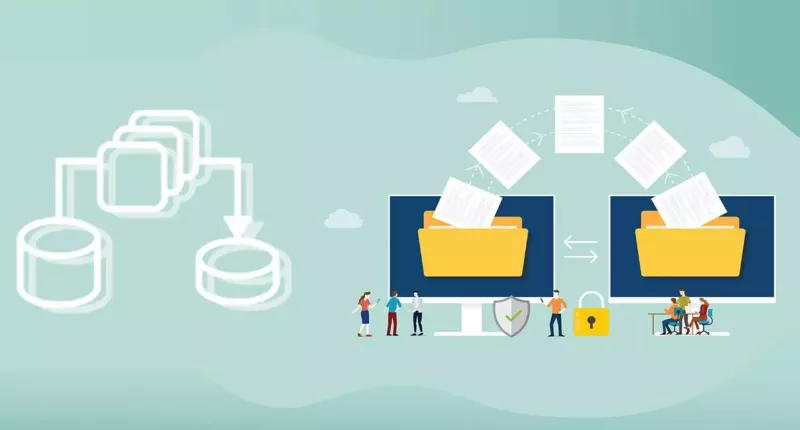
Step 10: Migrate content
Pages and posts
- Automated content migration: Develop custom automation scripts to move your pages and articles to Shopify. These scripts will copy material and guarantee that all elements have consistent formatting.
- Image and media management: Use custom code scripts to automatically re-upload images and media to Shopify. If necessary, the scripts will also be optimized for web compatibility.
- Categories and Tags Automation: Use custom automation scripts to regenerate your Shopify categories and tags. These scripts will speed up the procedure while also ensuring accuracy and efficiency.
You may significantly enhance the efficiency and accuracy of your migrating process by using custom code automation scripts. This method not only saves time but also reduces the possibility of manual errors during the Shopify migration. Manually migrating your content would be a time-consuming task. However, using custom automation scripts, you can speed up the process and ensure a smooth transition.
Grorapid Labs takes pride in being an expert agency that can assist you in migrating your content from WordPress to Shopify using the power of custom code automation scripts. Allow us to make your migration as simple and fast as possible.
Step 11: Test your store
Thoroughly test your Shopify store to ensure all functionalities work as expected. Check for broken links, and form submissions, and make sure that the checkout process is smooth for the users.
Step 12: Update DNS records
If you're using an existing domain, update your DNS records to point to Shopify. This step might take some time to reflect across the internet.
Step 13: Launch your store
Once you're confident that everything is set up correctly and working smoothly, it's time to officially launch your Shopify store.
Step 14: Monitor and fine-tune
After the launch, keep an eye on your store's performance. Monitor analytics, gather user feedback, and make any necessary adjustments.
Migrating from WordPress to Shopify might be a game changer for your online business. Shopify provides a robust platform to take your online store to new heights with its specific e-commerce emphasis, user-friendly interface, and built-in security features. Make the decision today to realize the full potential of your e-commerce enterprise.
We at Grorapid Labs have helped many businesses migrate from WordPress to Shopify and would love to do the same for you.
You can also check out our case study on how to make a scalable e-commerce platform from scratch.
FAQs
1. Can I retain my domain when switching to Shopify?
Yes, you can use your existing domain or buy a new one from Shopify. If you are using an existing domain, you must update the DNS records that link to Shopify.
2. Can I keep my current design and look while migrating?
While Shopify has a variety of themes, recreating the appearance of your WordPress site might require some changes. However, Shopify's customization choices enable you to keep your brand's identity.
3. Can I keep my current design and look when migrating?
While Shopify has a variety of themes, recreating the appearance of your WordPress site might require some changes. However, Shopify's customization choices enable you to keep your brand's identity.
What happens to my existing customers and orders during the migration?
WordPress customer data and order history can be moved to Shopify. CSV files or specialist migration programs are commonly used for this.
Will my site experience downtime during the migration process?
Downtime can be minimized with good planning and implementation. It is best to do the migration during low-traffic periods and to inform your audience in advance of the schedule.
How do I handle email subscriptions and newsletters after the migration?
Shopify allows you to continue managing email subscriptions and newsletters. You may transfer your subscriber list using software that is present in the market, and you can also combine popular email marketing systems.
Still have difficulty migrating from WordPress to Shopify. Schedule a call with us and get your doubts clear.